As an SEO expert or a Shopify store owner, you're constantly on the lookout for strategies to enhance your online presence and boost your site's search engine rankings. However, there's a critical aspect that often goes unnoticed but can significantly impact your SEO efforts: the indexing of your search results pages. In this post, we'll delve into why you must no-index your Shopify search results to safeguard your site from potential SEO pitfalls.
Understanding the Issue with Indexed Search Results
By default, Shopify does not automatically no-index search results pages. While this might seem harmless at first glance, it can lead to several issues. Most notably, these pages can become a target for spam bots. For example, consider a scenario where spam bots link to your search results with nonsensical and spammy query parameters, like ?constraint=spam-link. This can lead to the creation of numerous low-quality pages that are indexed by search engines, cluttering your site's search results with irrelevant content.
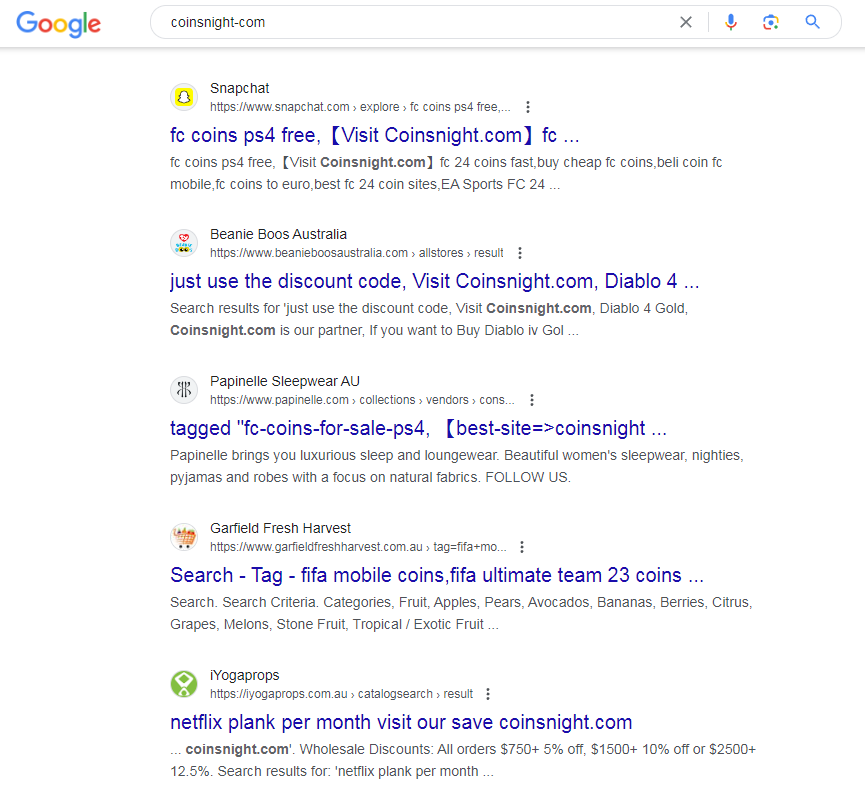
The Risks of Not No-Indexing
When spam bots exploit your indexed search pages, it can result in several negative consequences for your website, including:
- Dilution of Content Quality: Your site could be flooded with pages that have little to no valuable content, reducing the overall quality of your site in the eyes of search engines.
- Wasted Crawl Budget: Search engines allocate a certain crawl budget for each website, and having numerous low-quality pages can exhaust this budget, leaving less room for your important pages to be crawled and indexed.
- Negative SEO Impact: The presence of spammy links and content can harm your site’s SEO performance, potentially leading to lower rankings and less organic traffic.
How to No-Index Your Shopify Search Results
To prevent these issues, it's crucial to no-index your Shopify search results pages. Here’s how you can do it:
- Log in to Your Shopify Admin Panel: Access your store's admin area by logging in.
- Navigate to the Theme Editor:
- Go to the
Online Store>Themes. - Find the theme you are using and click
Actions. - Select
Edit codefrom the dropdown menu.
- Go to the
- Edit the Search Results Template:
- In the theme editor, look for a file named
search.liquidor similar under theTemplatesdirectory. This file controls the display of your search results pages. - If your theme uses sections, you might need to edit a section file (usually found under
Sections) that is included insearch.liquid.
- In the theme editor, look for a file named
- Add the No-Index Meta Tag:
- At the top of the
search.liquidfile (or the section file included in the search template), add the following code snippet:{% if template contains 'search' %}
<meta name="robots" content="noindex, follow">
{% endif %} - This Liquid code checks if the current template is used for search results and, if so, includes a
metatag in the HTML to instruct search engines not to index the page but to follow the links on it.
- At the top of the
- Save Your Changes:
- After adding the code, save the file to apply the changes.
- Test the Implementation:
- Visit a search results page on your Shopify store (e.g., by using the search function on your site).
- View the page source (right-click on the page and select
View Page Sourceor similar). - Look for the
<meta name="robots" content="noindex, follow">tag in the head section to ensure it has been properly added.
Final Thoughts
No-indexing your Shopify search results is crucial for preventing spam. This simple action can profoundly impact your online presence and search engine ranking. If you need further SEO assistance or want to ensure your store is optimized for success, consider revamping your strategy with our expert help. Get in touch with us today!
